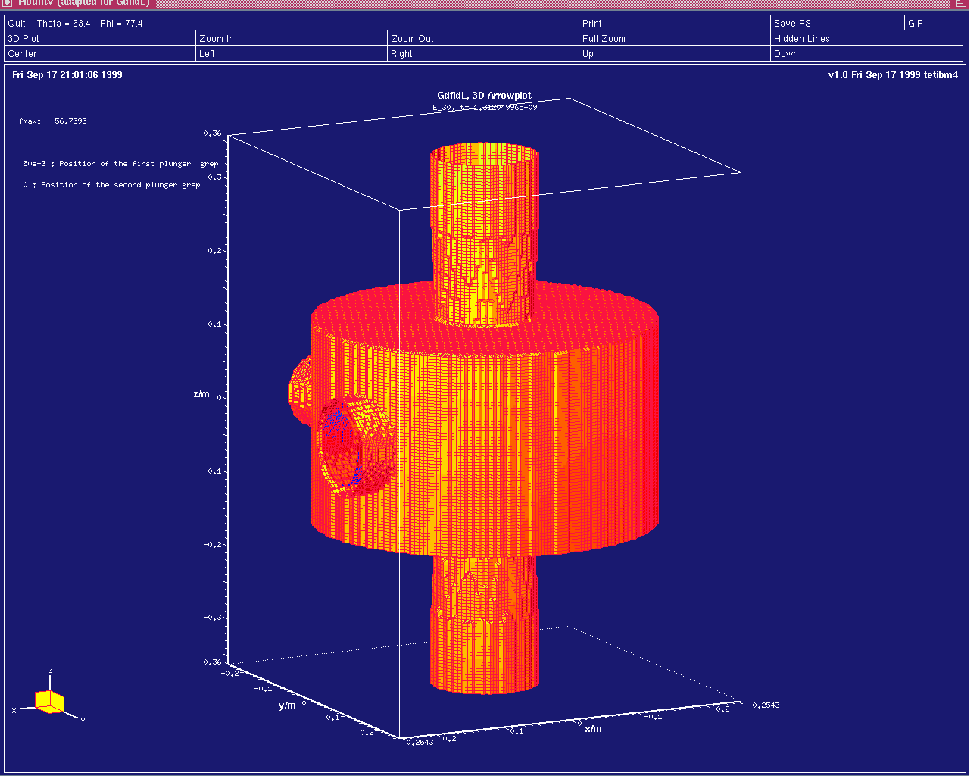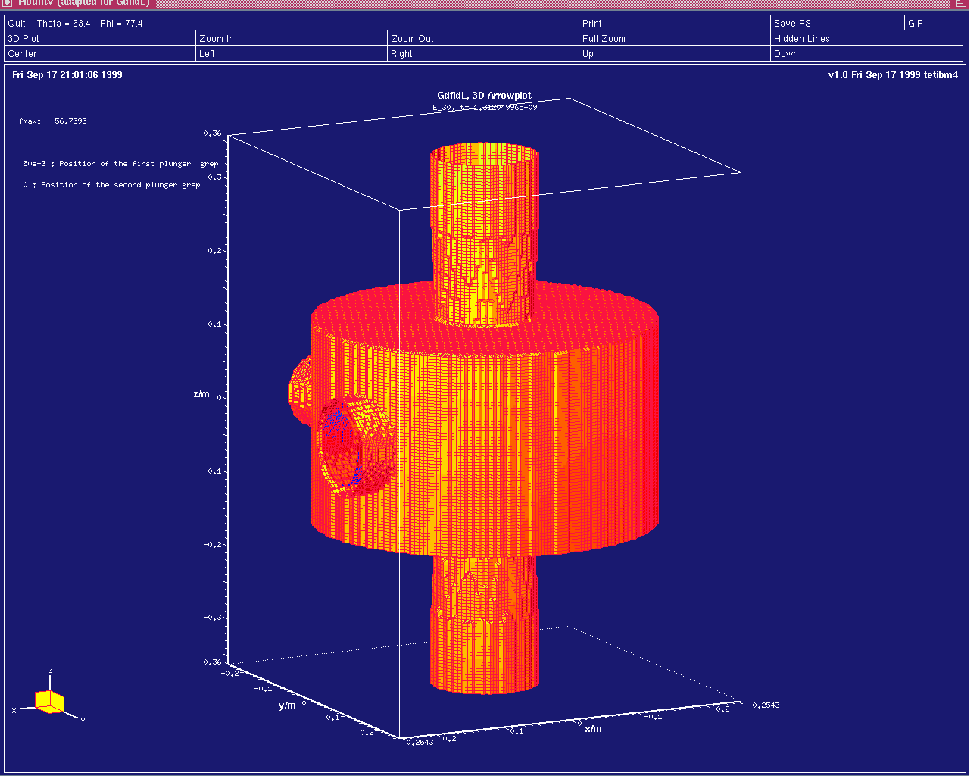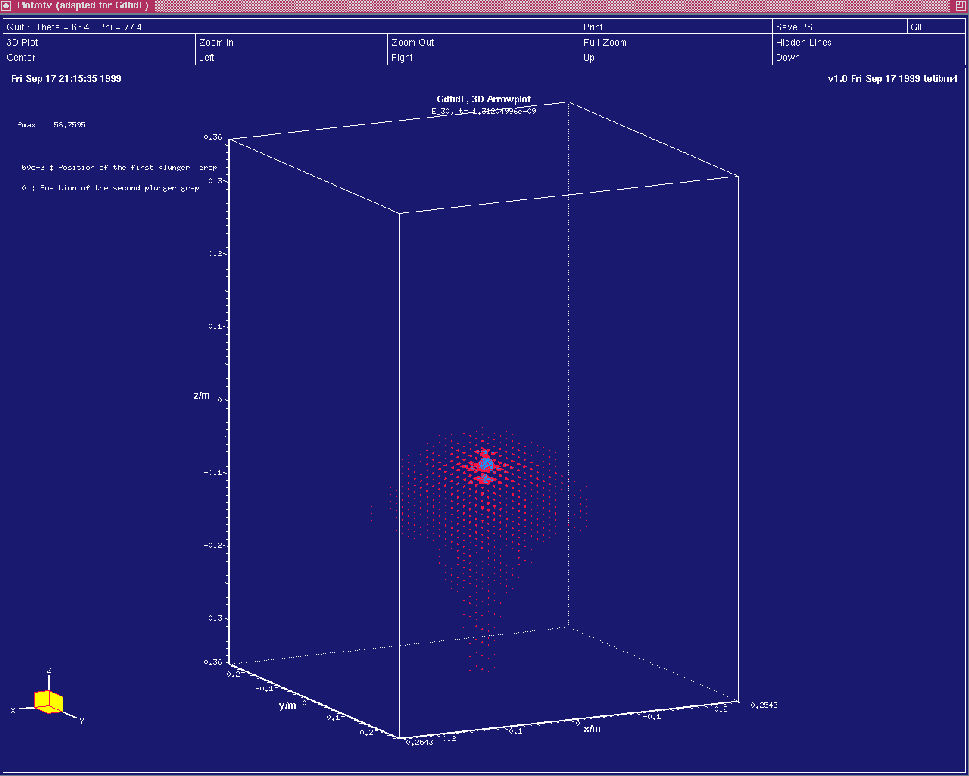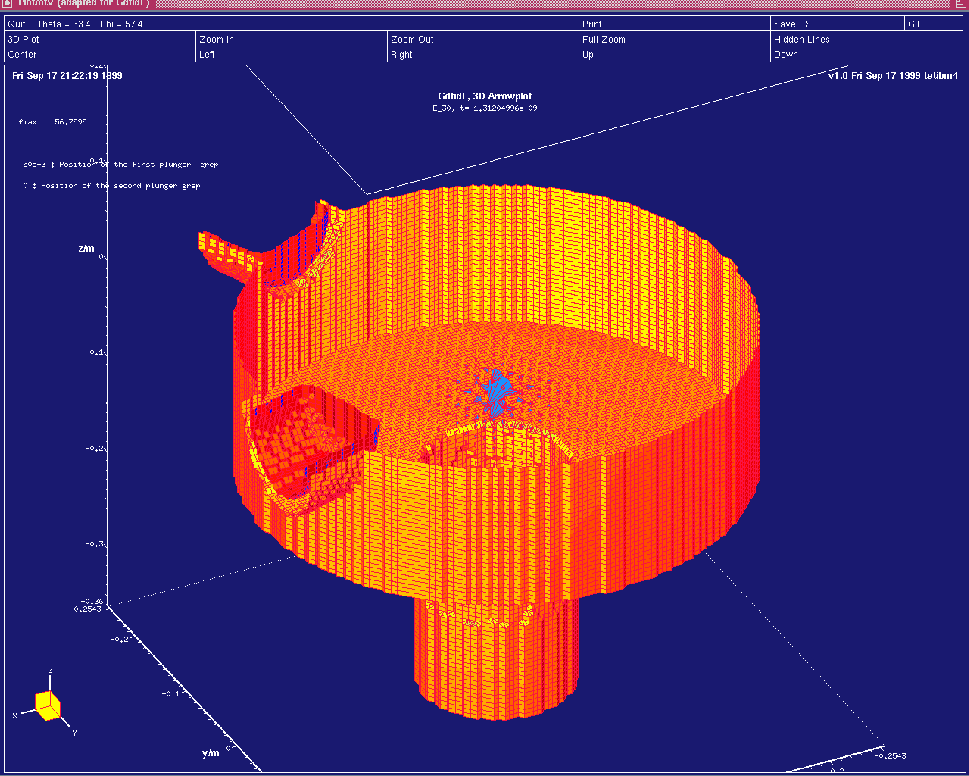Next: Looking at the wakepotentials
Up: Analysing the results with
Previous: Analysing the results with
We start gd1.pp and issue the commands:
-general
infile= @last
-3darrow
symbol= e_30
arrows= 30000
doit
The resulting screen is shown in figure 10.1.
Figure 10.1:
Screenshot of the desktop showing the matrialdistribution and the wakefield
at some time.
We cannot see the wakefield, since the material boundaries hide the field.
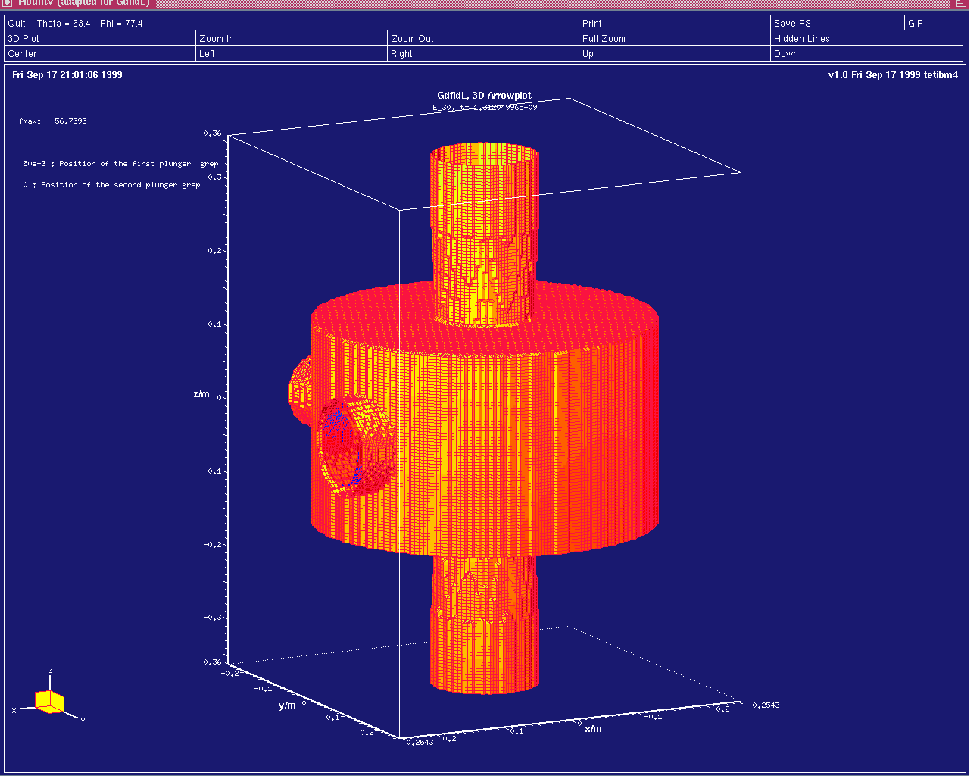 |
We only see the material approximation.
The field is plotted inside, but we cannot see it, since the plotted
material boundaries hide the field.
We have several possibilities to look at the field:
There is an option in this section -3darrowplot. With this option
we can switch on or off the plotting of the material boundaries:
materials= yes|no.
The default value is materials= yes.
We select
materials= no
doit
Now we see the field, but no material anywhere.
The resulting plot is shown in figure 10.2.
Figure 10.2:
Screenshot of the desktop when we switched off the plotting of the
material-boundaries.
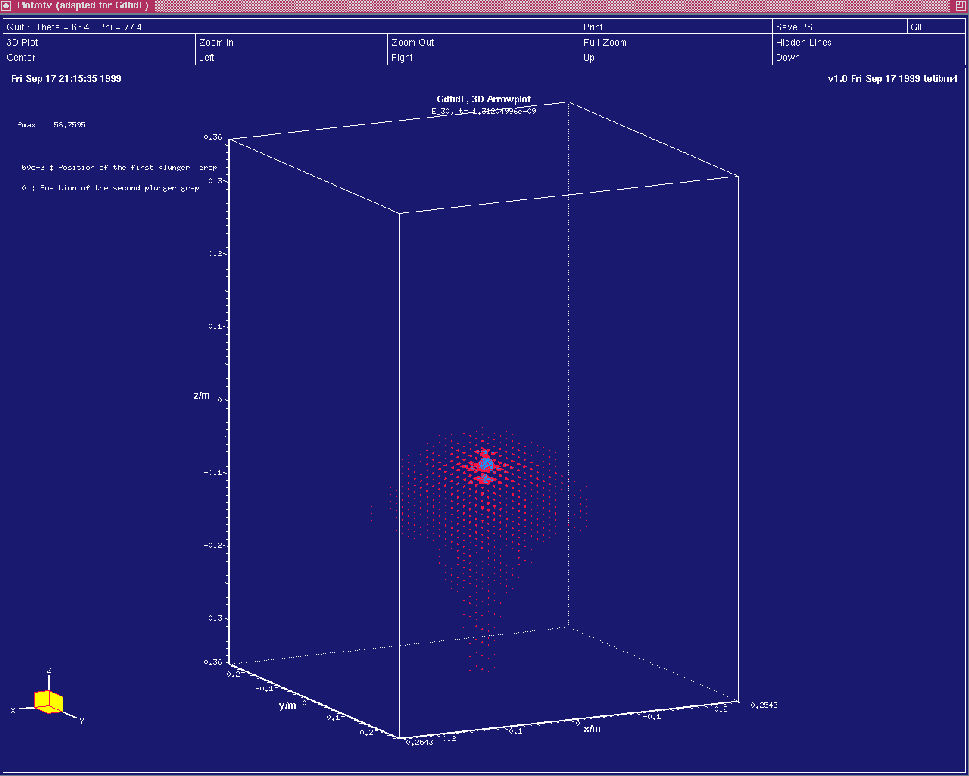 |
We have another option to look inside the geometry.
We can select that we only want to see the field and the material
boundaries that are lying within some bounding box.
We switch on the plotting of the materials again and
specify that we do not want to see anything above z=0:
materials= yes
bbzhigh= 0 # don't plot anything above z=0
The resulting plot is shown in figure 10.3.
Figure 10.3:
Screenshot of the desktop when we switched on the plotting of the
material-boundaries, but selected bbzhigh=0.
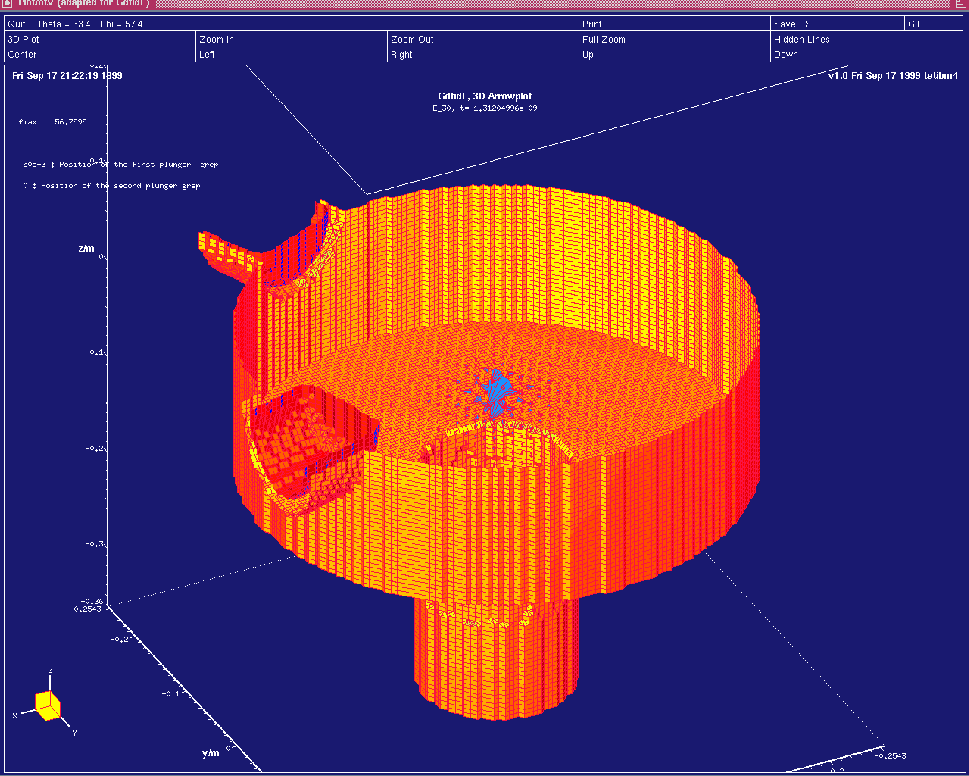 |
Next: Looking at the wakepotentials
Up: Analysing the results with
Previous: Analysing the results with